Use Listfeather's Zapier Integration to Automate your Sales Pipeline
Zapier is an incredibly useful utility that allows you to connect all of your apps together. If you haven't had a look at it, go do that now. It's wonderful. I'll wait.
Got it? Great. When we built Listfeather, we knew that a key feature was going to be integrating with Zapier so Listfeather users could automate their sales pipeline. We want you to be able to automatically add new leads to MailChimp, create messages in slack, post your files to facebook, or integrate with any of the other 750+ apps available on Zapier.
We're excited to announce that the private Beta is now ready for testing. As a Listfeather user, you are invited to join it.
To join the Listfeather Zapier integration beta, you'll need three things:
- A Listfeather account (it's free, sign up here)
- At least one captured lead (you can always test out downloading one of your own lead magnets) - Just go to your lead magnets, click on the link under one of the magnets and enter your own details in the download screen.
- Your Api key - everyone's is different. You can find yours by clicking 'Connect to Zapier' on your menu. I've highlighted over mine below, because it's very important to keep this secret:

Click on the orange 'Connect your Apps' Button.
To get started, you'll need to accept the invitation to join the Listfeather Beta on Zapier. Just click the orange button that says 'Connect your apps'.
You will be taken to the Listfeather Beta invite screen on Zapier. It looks like this:
 |
| Click 'Accept Invite and Build a Zap' |
Now you can start building Zaps. Here's an example of how to build a Zap that creates or updates a subscriber in a MailChimp list when someone downloads one of your lead magnets:
 |
| When you accept the Zapier Invite, you'll see this. |
Create a new Zap with Listfeather. You'll be prompted to connect your Listfeather account, and Zapier will ask you for your Api Key (which you will find by clicking 'Connect to Zapier' in your Listfeather dashboard) and the email address you use to sign into Listfeather.
 |
| Follow the instructions to allow Zapier to access your Listfeather account. |
Once you've connected your account, choose the 'New Lead' trigger, and then click 'Save and Continue'.
 |
| Select the 'New Lead' trigger. |
Now you can use the data that Zapier has fetched to perform an action in another app. If you have a MailChimp account, you can follow the steps below, but there is a lot more you can do too!
 |
| You can now perform actions using the data from Listfeather in over 750 apps in Zapier |
Now, choose the 'Add/Update Subscriber' action, and continue.
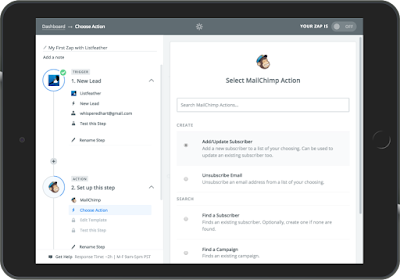 |
| Select the 'Add/Update Subscriber' action |
Now you'll have a chance to match the data Zapier has from Listfeather with the fields in the MailChimp action template. Choose the list that you want to add your leads to, and then in the dropdown under 'Subscriber Email', select 'Email Address' from your Listfeather data. The rest of the fields are up to you. If you have groups set up in MailChimp, you can sort your leads into different groups based on which of your lead magnets they download (that's a great way to keep track of who is interested in what!).
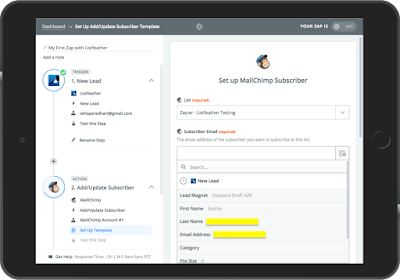 |
| Use the data from Listfeather to fill in your MailChimp action template. |
When you are done, you'll be able to test your app and make sure that it works.
That's it! Now you no longer have to worry about keeping your mailing list up to date with the leads you've captured with your lead magnets on Listfeather.
If you have any trouble, just shoot an email to support [at] pinemarteneducation [dot] com.
Happy Zapping!

Comments
Post a Comment